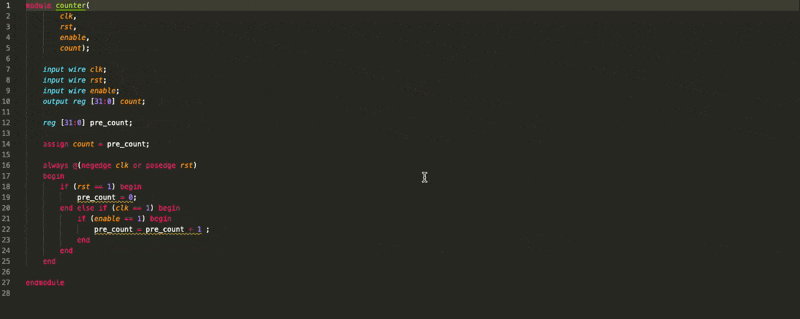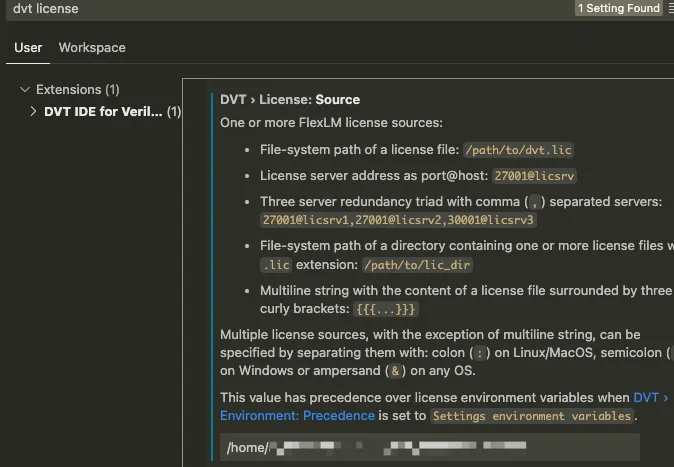Use DVT IDE for Hardware Design
AMIQ’s Design and Verification Tools (DVT) IDE is a powerful development environment for hardware engineers working with HDL languages like Verilog, SystemVerilog, and VHDL. Let’s explore what DVT IDE offers and how to get started using it.
What is DVT IDE?
DVT IDE is a specialized development environment that boosts productivity for hardware design and verification. It provides intelligent features that go far beyond a basic text editor, helping engineers write better code faster and navigate complex hardware projects with ease.
Here’s a demonstration of DVT IDE’s seamless workflow when working with SystemVerilog/Verilog code. Notice the intelligent code navigation, real-time error detection, and more in action:
Key Features
Smart Code Editing
DVT IDE makes coding more efficient with:
- Real-time compilation and error detection
- Intelligent code completion and suggestions
- Quick navigation through code via hyperlinks
- Semantic search capabilities
Verification Support
The IDE provides comprehensive support for hardware verification:
- Full integration with UVM, OVM, and VMM methodologies
- Automated compliance checking against methodology guidelines
- Tools to help migrate between different verification frameworks
- Built-in templates and wizards for common verification tasks
Visual Tools
Understanding complex designs becomes easier with:
- Interactive UML diagrams showing class relationships
- Design hierarchy visualization tools
- Intuitive structural browsers for navigating class hierarchies
- Signal and connectivity viewers
Getting Started with DVT IDE
You can use DVT IDE either as a VS Code extension or as a standalone Eclipse-based application:
VS Code Setup
- Install the Extension
- Search for “AMIQ DVT” in the VS Code marketplace
- Click Install to add the extension
- Configure Licensing
- Open VS Code settings (CTRL/CMD + ,)
- Search for “DVT license”
- Enter either:
- Path to your local license file
- Address of your license server
Standalone Version Setup
- Download DVT IDE
- Visit AMIQ DVT’s website
- Download the distribution package
- Installation
- Follow the installer instructions for your platform
- For Linux/MacOS users, add these environment variables:
1 2 3 4
export DVT_HOME="/eda/dvt/dvt_eclipse-xxxx" export DVT_LICENSE_FILE="/eda/dvt/dvt.lic" export PATH=$DVT_HOME/bin:$PATH alias dvt="dvt.sh"
For detailed setup instructions and advanced configuration options, consult the AMIQ DVT User Guide.